BILL OF MATERIALS
This is the most important part of the program and allows you to decide how all components and process will be used.
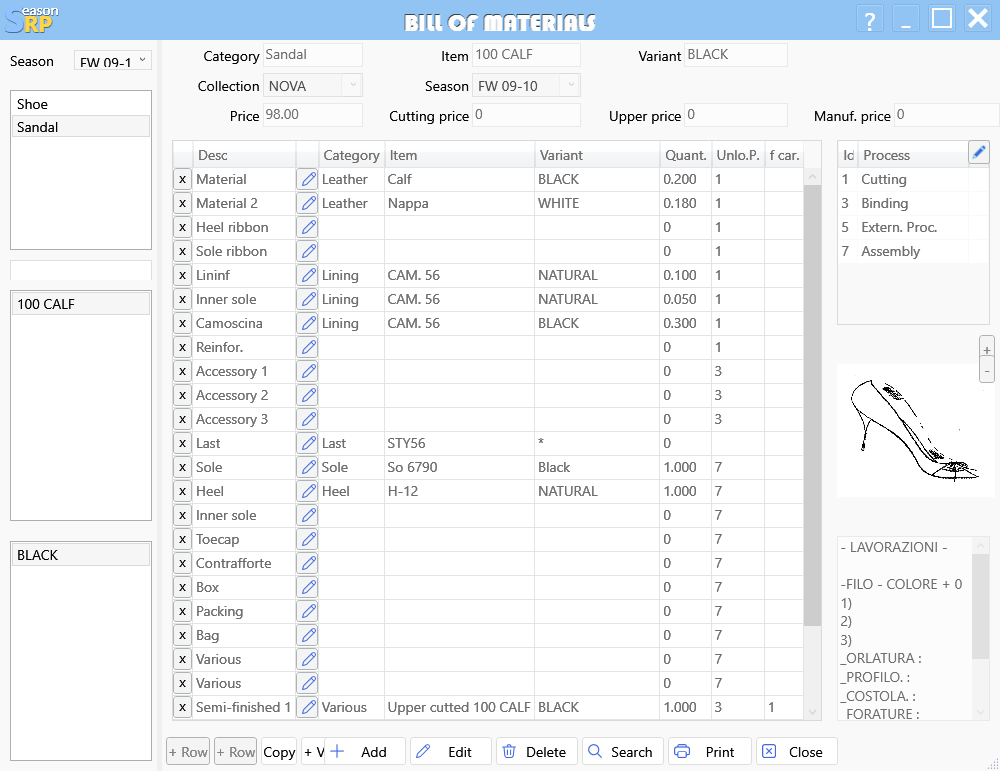
To begin, fill out the top section of the form (no need explanation), then go to the components section where are listed all single components needed for producing one pair of this style, the selection is very simple, click on the button “…” next the voice and it will appear the selection box as follows, from which you can easily pick the desired item, insert the quantity and choose the automatic processes. The load and unload column are very important because they determine how this component will be processed, for instance, if the load field is empty it means that this component will be ordered to its supplier and loaded, on the other hand, if for instance like semi finished product it is coming from a previous assembly it does not need to be ordered but it will be loaded when that phase is completed. In this case the first row does not have a load phase (because it is bought from the supplier) and it will be unloaded from our stock when process 1 (cutting) is completed. On the right side you can see the list of process that this style need to go through, the picture of the style itself that will go on many reports or forms and below the text where you can note some building details.
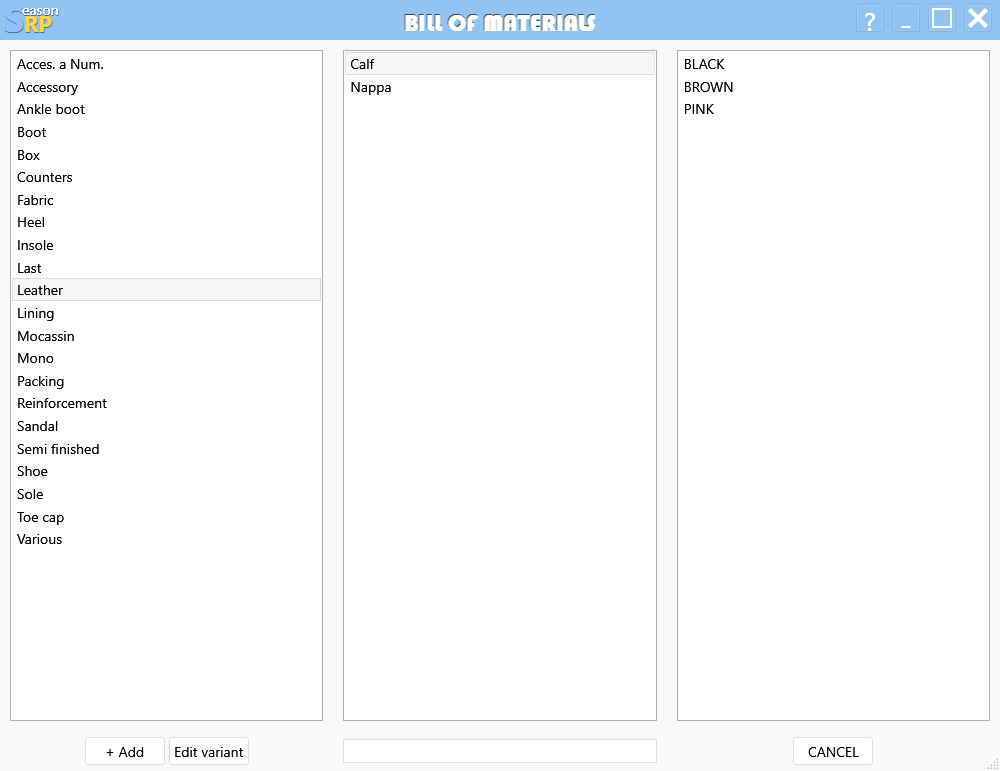
This image shows the select form that appear by pressing the “…” button , as you can see there are no codes you can choose any item needed just pressing the category, then the item mame and finally the variant (color of item). If you forgot to insert an item you can do it by pressing the “+” button in the lower left corner saving a lot of time avoiding to exit from bill of materials form.
